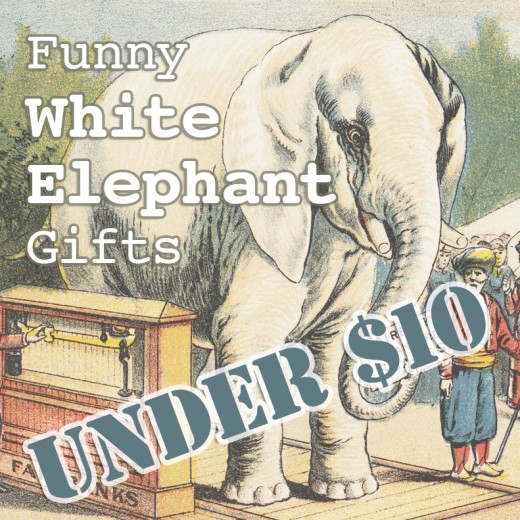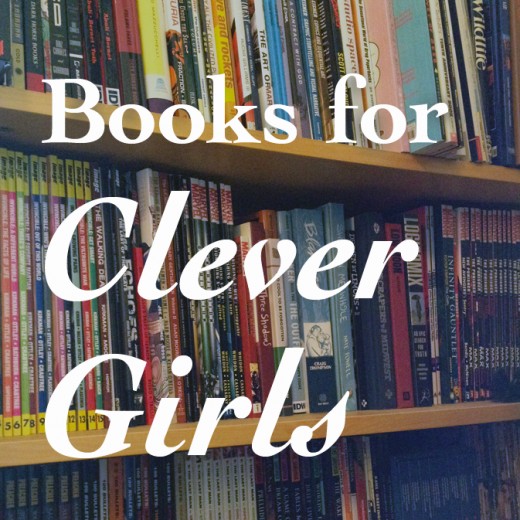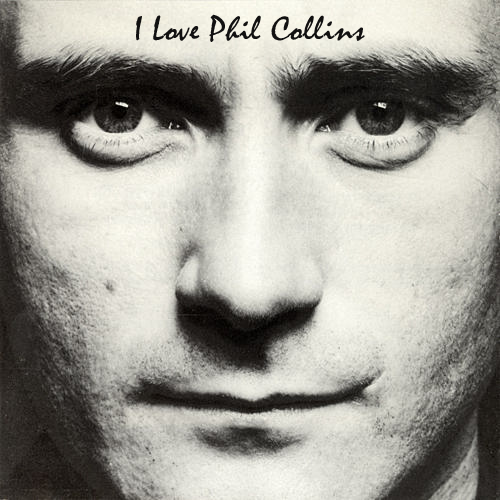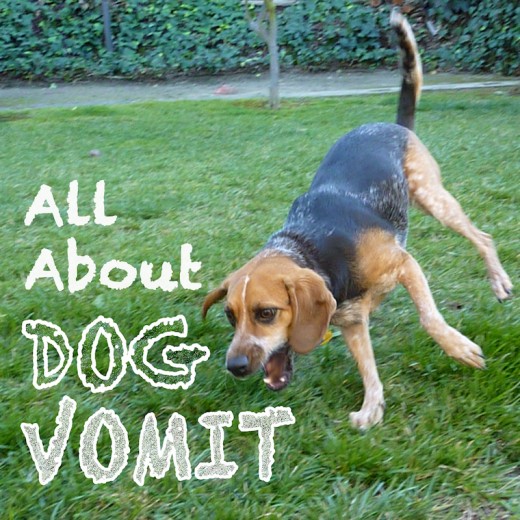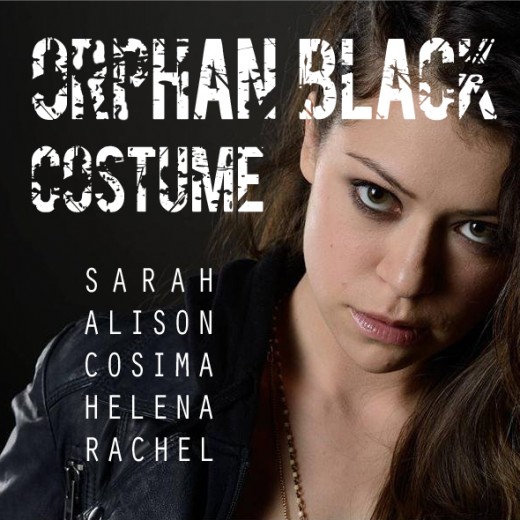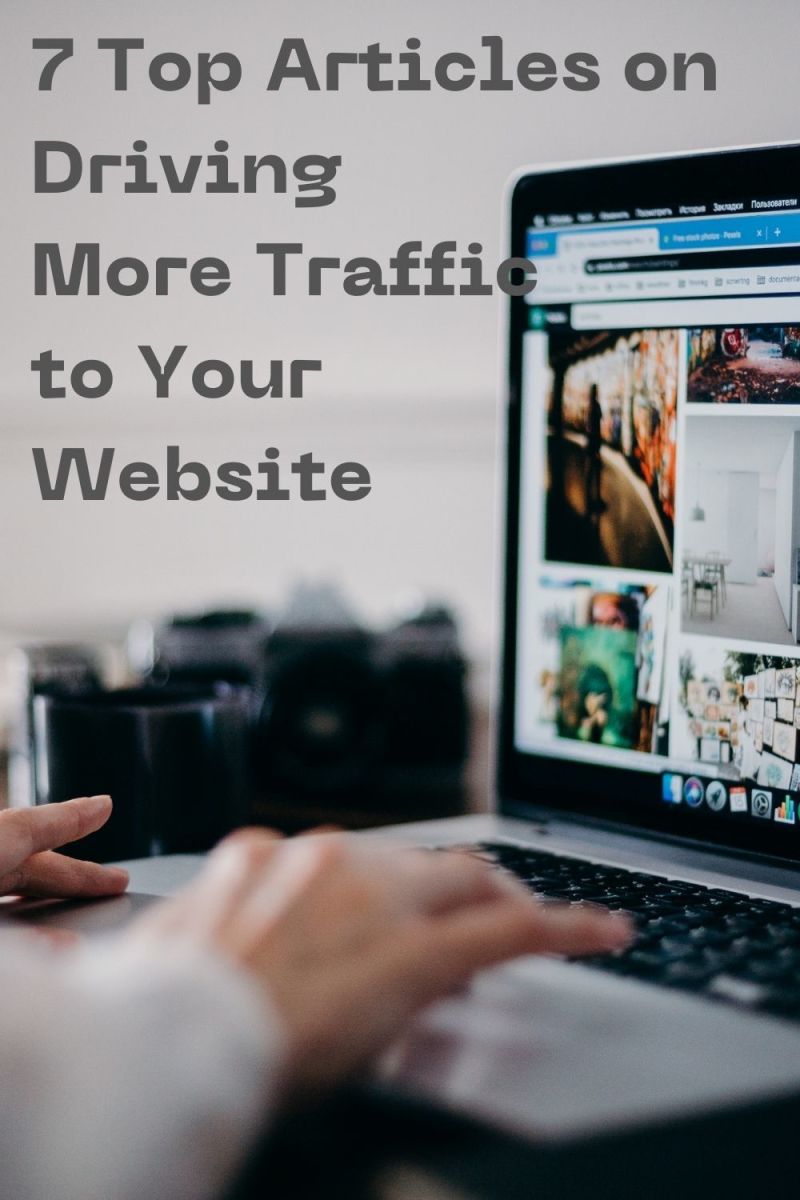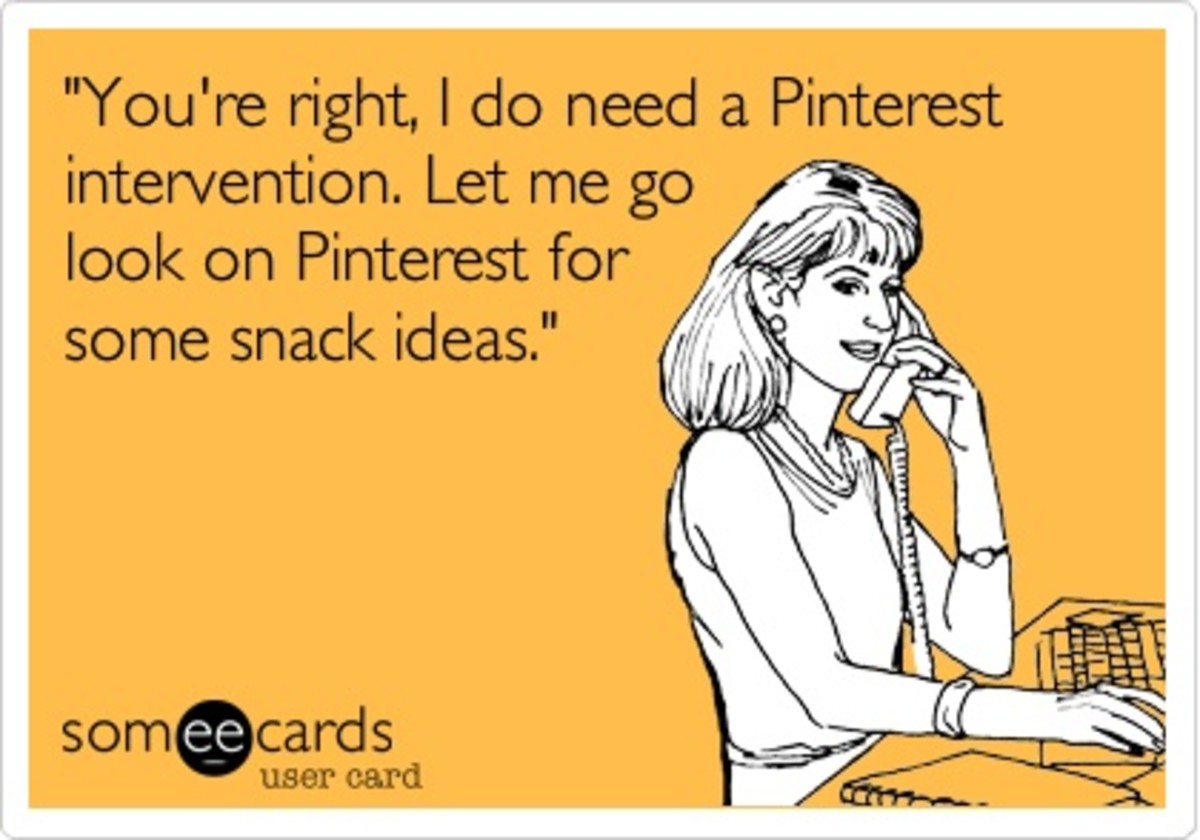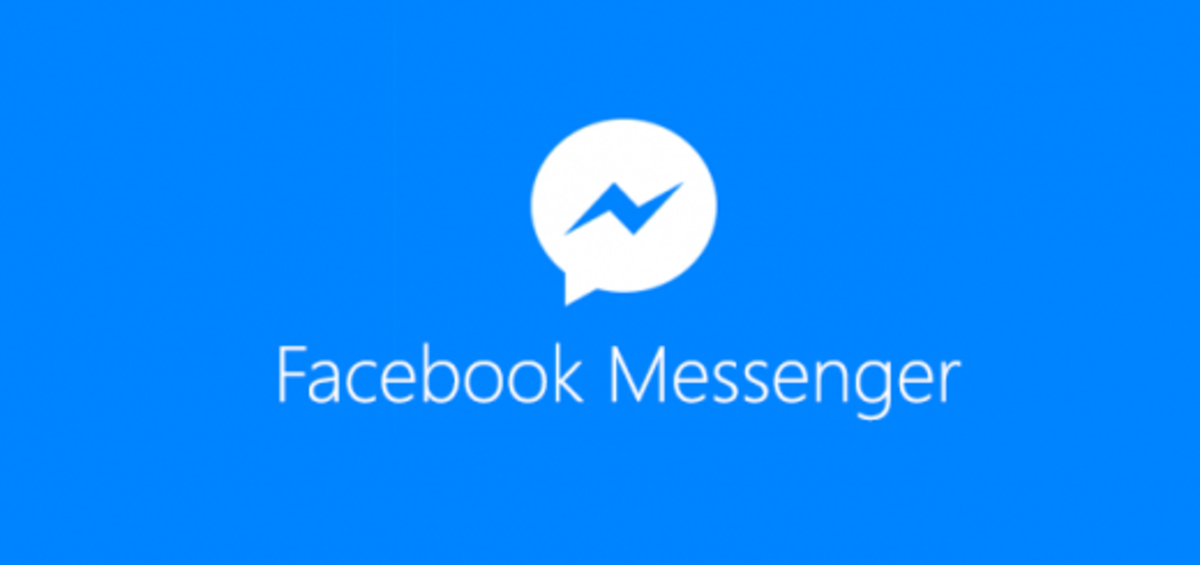- HubPages»
- Technology»
- Internet & the Web»
- Social Networking
Pinterest Hacks - Tips and Tricks for Hubpages and Blogs

Got Traffic?
Bring more traffic to your Hubpages articles or blog posts by making them more Pinterest friendly. In this article, I will "hack Pinterest" by breaking down the basic fundamentals of this popular social sharing site, and how you can use this simple information to bring more visitors to your articles. These tips and tricks are ones that I use on my own articles.
Read on to see if your lenses or articles are living up to their potential.
Pinterest Poll!
What are your thoughts on Pinterest?
What is Pinterest?
While still a newer social site than Facebook or Twitter, Pinterest is a force to be reckoned with in the social world. Pinterest is what is called a "social bookmarking" site in which users can add "pins" of their favorite things on the Internet. These "pins" come in the form of an image, usually with a website associated with it. Pinterest users can follow each other, to see what others are pinning and "re-pin" the images that they like to their own Pinterest page.
Regardless of whether you choose to have a Pinterest account, your images can still be pinned on Pinterest by users that visit your articles, lenses, or website. If these pins "catch" on Pinterest, you could get a load of new traffic to your site, all without ever setting up an account. Why not take advantage of this fact and make your online content more Pinterest friendly?

Why Should I Care About Pinterest?
With over 50 million users, Pinterest has become the number one social bookmarking site on the Internet. It is most popular among women aged 25-34 years, but don't let this statistic fool you. 20% of Pinterest of users are men and 10 million is not a number that you should ignore:
- For the Ladies - Women mostly use Pinterest as a "wishlist," ie they pin things they admire, or may want to buy, but may have no intention of actually doing so. If you are a writer looking for more traffic to your blog, and like to write about lady centric things (house & home, babies/children, fashion, beauty/makeup, and ESPECIALLY cooking), you need to have Pinterest on the brain. While the statistics say that women are less likely to buy the stuff they see, that doesn't mean they won't click over to your site to read your lens on cornbread or article about baby clothes. Pinterest Clicks = traffic. Clicks + Shares = MORE traffic.
- For the Men - Men are more likely to use Pinterest as a way to keep tabs on the things they actually want to buy. So if you write about tech gadgets, men's fashions, automotive stuff, or other stereotypically manly men stuff, you need to have Pinterest on the brain, especially if you are an affiliate marketer (ie you use Amazon, Ebay or other affiliate links on your articles).
- AHEM. Your Gender Stereotypes Offend Me - I know that not all women OD on flowery things and the smell of a baby heads. Some men like to cook and some women will go just as nuts over the car parts as others go nuts over nail polish. Heck, some MEN like nail polish. My point is, all kinds of people use Pinterest. Don't get trapped in the statistics too much, but keep them in mind so you can be smart about what you write and how you market it.
In a Nutshell...
Pinterest is as much about sharing pretty things as it is about sharing the products we love and/or want to buy. If you are on Hubpages or any other blog platform, and have articles that can be represented in a visually striking way, Pinterest can be a very valuable tool for you regardless of whether your audience is male or female.
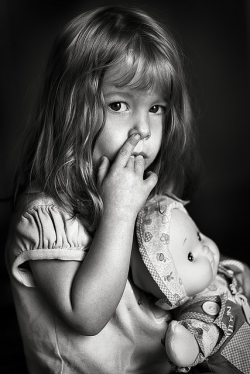
Pinning and Pining
Why simply pinning your lenses is not enough.
A lot of Pinterest users will add a new pin without much thought, then hope it will miraculously help the traffic on their site. I know this because I am guilty of this myself. The truth is, unless you have a TON of Pinterest followers, the simple act of pinning your lens or article to Pinterest is probably not going to yield a steady stream of visitors. Sure, you may get a few clicks back on your site initially, but unless you are careful about both the image you use and the text that accompanies it, you probably won't see much action down the road. Your pin will simply be lost in the millions of pins that are already on the site.
Here's the good news: Having Pinterest followers is not the end all be all. Growing a following can take time, a consistent (non-selfish) posting schedule and patience, so don't be discouraged if you're lacking in this department. Even if you only have a handful of followers, you can still get traffic to your articles and Hubpages posts from Pinterest.
As writers and bloggers, we need to insure that our articles and lens are set up in such a way that facilitates and encourages sharing from the people that found your content via search engines or other websites. That way, your lens or article can "self generate" traffic and bring in new visitors from OTHER people that like your stuff enough to share it with THEIR Pinterest followers. Your own Pinterest account may not even factor into this.
Image Credit: thejbird on Flickr (CC)
How to Grow Your Following on Pinterest
It didn't appeal to me to follow thousands of pinners in the hope that they'd follow me back, or to utilize any kind of trick to gain a following on Pinterest. Instead, I stayed active on the site. I made boards that I loved and thought other people would too, and pinned consistantly/unselfishly. I'd wager that only about 10% of my pins are my own articles. I'm at the point now where I get a handful of new followers each week, resulting in more traffic on the things I do pin that are my own.

Pinterest Fundamentals
On Pinterest, images are king. Photos and graphics become clickable links on Pinterest. As such, these images are the most important part of Pinterest.
Don't forget about Prince Harry. The captions are like the younger prince of the British Royal Family. They may not get to be king (like the images do), but they're still pretty darned important.
To clarify this, you need to understand how users find pins on Pinterest:
- From Their Feed - If you have a Pinterest account, you will see a whole pages of images or "pins" on the Pinterest homepage. This "feed" is composed of all the most recent pins from the Pinterest users they follow. Images are most important for pins that are found this way.
- From Search Queries - If a Pinterest user is looking for something specific like "bright red hair," they may do a search directly on the Pinterest site. Unless an image has "bright red hair" in the caption (or image URL), the user will not find that pin (even if the pin is of bright red hair). Therefore, for images found via search, captions are the most important.
- From "Related Pins" - If you pin something, then scroll down, there is often a whole bunch of pins and boards that Pinterest suggests to you. These pins are similar to the original pin, and have either been pinned or liked by another user that also pinned the original. "Related Pins" are also sprinkled into the homepage feed. Since related pins are simply existing pins that have been reorganized based on user behavior, the images and captions are both important.
How users collect pins to share with other users:
- From the Pinterest Website - 80% of all pins on Pinterest are simply "repins" of stuff that's already been added to Pinterest website by other users. You do not have much control over the content that is already on Pinterest.
- Directly From External Websites, Hubpages, and Blog Articles - 20% of all pins are from Pinterest users that visit a website and add ad the pin directly. They will either pin the whole article, or pin a specific image or product that strikes their fancy. You do have control over your own content and, to a certain extent, how it would be pinned.
Image Quality, Pinterest, and YOU
Quality images encourage pinning from visitors and repins on Pinterest.
So, images are king on Pinterest. I GOT it. GOOD. Lets step up our image game, shall we?
- Buff Your Main Image to a High Gloss - On Hubpages and other blog platforms, it is very important to include a main image that is a real stunner as the main image is going to be pinned the most. Typically, the main image is the first image on the page.
- Long Images on Pinterest - The longer images often stand out more in the feed. Because long images are not always a good choice as the main image on your blog, you can always add a few at appropriate places in the body of the article, then add a Pin It button to that section. I will explain how to do this shortly.
Images on Pinterest are often re-pinned without even looking at the site the image links to. Pinterest users may not even see all the awesome stuff that the image represents, so you need to make sure the images on your article or lens represent your awesome stuff effectively. At the same time, having an eye-catching and engaging image on Pinterest encourages clicking (which = traffic to your site YAY). Think of it this way, are you more likely to click on a pretty picture of a cupcake or that same pretty picture of a cupcake with "The Best Cupcake Recipe Ever" on it?
Which reminds me...
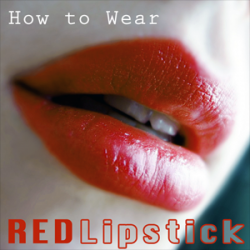
Using Graphics to Your Advantage
As you browse Pinterest, you may notice that a some of the images on the site have text on them. I believe that "images + text" stands out more than a stand-alone photo does. Unless the main image on your article is truly a work of art, I mean really freaking fantastic, you should consider adding some kind of graphic element to it. Keep in mind, you don't necessarily need text to make your images more interesting.
You should really consider doing this if you're writing on a topic that is highly shared on Pinterest such as cooking, DIY, crafting, fashion, or makeup. If you're doing some kind of product review article and are using the product itself as your main photo, try to think of ways to jazz it up, otherwise it will look like every other product image on Pinterest. Give people a reason to choose to repin your image over all the other identical ones.
I have added a few of my favorite main images that I've used for my articles below so you can see what I'm talking about when I say "graphic." I designed these specifically with Pinterest in mind.
Photo Credit: Social Spice on Flickr | Graphics Credit: shay-marie
Main Images from My Articles
Click thumbnail to view full-size





The Importance of Images on Pinterest: A Case Study
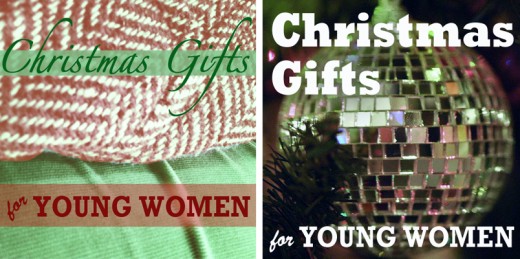
Above, you'll see two images that I used for my "Best Christmas Gifts for Young Women" gift guide. The one on the left is the first image I created and pinned to Pinterest. I got a few clicks, and repins, but nothing overly impressive. I had always been unsatisfied with this image, so I went back, found a new photo (by christina rutz (paparutzi) on Flickr, CC) popped it up in photoshop, and added text. This image is shown on the right.
When I pinned the article again this second time with this new image on Pinterest, the results were almost instantanous. I got a steady stream of repins that day, and week, and it continued to grow over the holiday season. The count is over 400 now. I received a combine total of 2,500 visits to the article for November and December, which was huge for me. All the traffic came from Pinterest and next to nothing came from Google. This not only shows the power image quality has within Pinterest, but the power of Pinterest as promotional tool.

Pinterest Hack: Captions
SEO for Your Pinterest Pins
When you pin your article or lens to Pinterest, you have the option of adding a description to the image. While the limit for Pinterest descriptions is 500 words, Pinterest is image based. As such, it is best to keep your Pinterest captions keyword rich and relatively low on word fluff. So for that bright red hair pin, it's much better to caption it "bright red hair how-to" than "I looove this!" or something equally ridiculous and non-descriptive.
Captions are important because, along with the URL of the image, they are how Pinterest finds existing pins via search. Because Hubpages does not allow you to customize the individual image URLs, you really need to make sure your captions are descriptive. On top of THAT, captions are what tell people what the pin is about. Without them, Pinterest users may not realize that that photo of a cupcake is actually a link to a delicious recipe or that an image of a cool red hairstyle is actually a link to a red hair dye how-to.
While including a URL in the caption is not necessary (the link associated with the picture will remain intact with re-pins), I do sometimes add the URL at the end. I ONLY do this for pins where the image is not self explanatory and may not encourage clicking.
It's best to truncate down captions to carefully chosen keyphrase. While you can add a caption for a pin you add yourself, what other pinners do is out of your hands... unless you make it a little easier for them by adding custom "Pin It" buttons to your lens.
Pinterest Hack: The Pin it Button
On many article and blog platforms, the "Pin It" Button comes standard on all articles published, along with other sharing buttons such as Facebook and Twitter. This is usually where the pinning fun ends.
Well, friends, I've discovered a useful Pinterest Hack that could step up your Pinterest game. Pinterest has a Button and Widget Builder that allows you to create "Pin It" Button with HTML that you can put wherever you want on your articles. While this cannot be done on Hubpages, it can be done on Blogger, Wordpress, or any other platform where you have a reasonable amount of flexibility with the html code.
Here's how to do it:
- Go to the "Pinterest Button and Widget Builder": http://business.pinterest.com/widget-builder/#do_pin_it_button
- Get Your Link - Use the URL of your article here. Put this URL in the "URL" field of the Pinterest Button builder.
- Get Your Image Link - On a published article, you can right click (or control click on a Mac) and select "Copy Image URL." This photo should be associated with the specific module or part of the article that you are targeting from step 1. Put this URL in the "Image" field of the Pinterst Button builder.
- Write Your Caption - Write a keyword rich caption in the description field that explains what the photo is and how it relates to the article. So if you're doing an how-to article on bright red hair, and you have a section of the article dedicated to hair dye brands (with a photo to match), the caption could be "bright red hair dye brands" or simply the name and shade of the hair dye brand. For these captions, I like to add my article's URL at the end.
- Build It! - Click the Build It! button and copy and paste the HTML code wherever you want the button to appear. That's it!
Pinterest Hack: The Image Upload Option
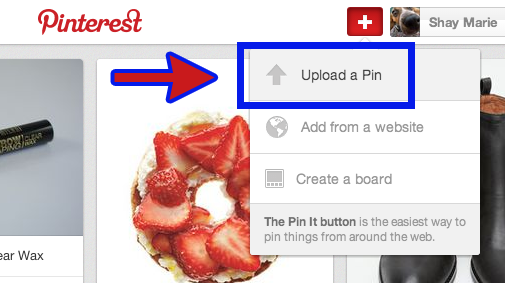
There are loads of scammers and spammers that used the "hack" I'm about to describe in scammy, spammy ways. I do not condone this, but I realize I have no control over other people on the Internet (despite what I like to tell myself!).
Anyway... On to the Pinterest hack! I sometimes use this when I upload a small or a horizontal image on my blog, but want something larger or longer for Pinterest only, I do the following:
- I resize my image image to somewhere between 400 and 500 pixels in width and save it to my computer - In general, an image around 500 x 500 pixels looks fantastic on Pinterest.
- Click on the "Upload a Pin" option, found in the plus "+" dropdown, to the left of your Pinterest name in the header (see the screenshot up top).
- Upload your image and add a caption (I often use the title of the article I'm pinning), and hit the red "Pin It" button.
- This part is very important: Once it pins, go back to the pin, click on the grey pencil icon to edit (located in either in the lower right or upper right), then add the URL of your article. If you skip this step, you won't have a URL attached to the pin, and no one will find your article!
Example: This pin is from one of my articles pinned directly from the site. This pin is from one of my articles as well, but was added via the Image Upload Option. It's a pretty big difference, huh?
I had stated in the beginning that this trick can and has been used for evil, and by that I meant this: There are people on Pinterest that will upload a completely unrelated image then slap their URL on it, or worse, repin an image that's already on the site, then use the "edit" option to change the article or URL listed to their own. This is bad because other users will blindly repin without checking to see if the image links to the appropriate site. It removes authorship and is really crappy for the person who made the image or wrote the article.
If this kind of stuff gets you all riled up, and you're feeling particularly feisty, you can always report the pin to Pinterest. You can also report pinners, but be sure you're reporting the account that originated the pin, and not someone who simply repinned it.
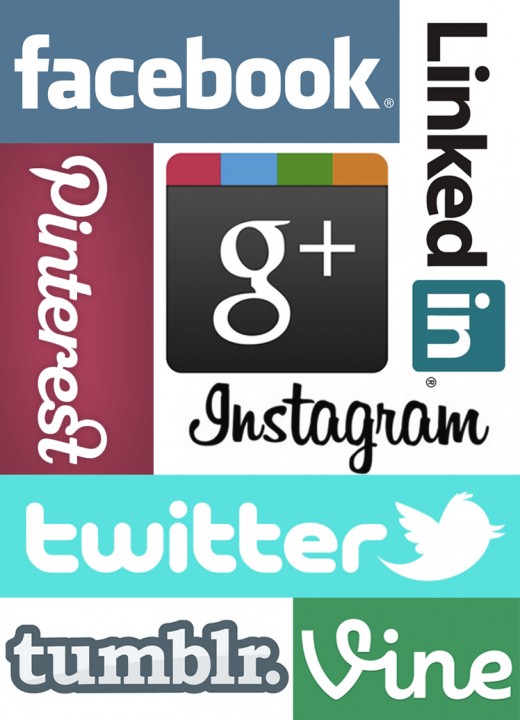
Social Media: There's a Good Chance You're Doing it Wrong
If you find yourself on the fence as to whether social media is a worthwhile investment, take a look at this article:
The Importance of Good Social Media Marketing - Why OK is Not Enough
It's a quick read that breaks down why social media is no longer optional and is quickly becoming a requisite for all writers, content creators, brands and businesses. It also discusses what separates "good" social media from "bad" social media with some quick and dirty tips for how to become a better, more effective social media user.
© 2013 Shay Marie